The purpose of this post is to give a brief introduction to creating, editing and submitting format signatures (or ‘magic‘ entries) for the well-known File tool. The occasion for this was some work I did last week on improving File‘s identification of the JPEG 2000 formats. I had some difficulty finding any easy-to-follow documentation that describes how to do this. The information is all out there, but it’s pretty fragmented. So, I wrote this brief tutorial, which is intended as an accessible introduction to magic editing. It only covers the very basics, but hopefully this is enough to overcome some initial stumbling blocks.
How to get File
File is part of most Unix/Linux distributions. If you’re a Windows user I would recommend to get Cygwin, which includes the latest version of File. A stand-alone Windows port of File does exist, but apparently it is not maintained anymore.
How it works
Just like tools such as DROID, Fido and Apache Tika, File‘s identification is based on format signatures (which in the case of File are usually called magic numbers. These are stored in a magic file, which is located in the magic directory. Typical locations of this magic directory are:
/usr/share/misc
Or:
/usr/share/file
Or, on CygWin:
/cygwin/usr/share/misc/
Files in the magic directory: compiled versus source
Inside the magic directory you will see a file called magic.mgc. This is a compiled magic file. This is the one that File uses by default (although you can override this behaviour, which we’ll see in a moment).
Depending on your system, you may also see another file that is simply called magic. This is the uncompiled (i.e. human-readable) source of the magic file.
Note that in the source distribution of File, the source magic is organised in a directory structure. You can see this in the Github mirror of File’s source repository.
Compiling a magic source file
So how do we get from a source file to a compiled magic file? Easy: just run File with the -C (compile) switch, and use the -m switch to specify the source file. For example, supposing we have a source file called myMagic, compile it using:
file -C -m myMagic
This produces the compiled magic file myMagic.mgc. You can then use the compiled file by specifying its name using (again) the -m switch, e,.g.:
file -i -m myMagic *
Note that in the above case File actually uses myMagic.mgc (apparently it expects this extension); the following command line:
file -i -m myMagic.mgc *
produces identical results.
Format of the magic source file
So what does the magic source file look like? I will only stick to the basics here, as an exhaustive description of the magic source format is given in the man pages of magic.
The most important thing to remember is that each line in the file specifies a test. Each test is made up of 4 items, which are separated by one or more whitespace characters (usually tabs, but spaces appear to work as well):
- offset – specifies the offset, in bytes, into the file of the data which is to be tested.
- type – the type of the data to be tested (see here for a list of all possible values) .
- test – the value to be compared with the value from the file.
- message – the message to be printed if the comparison succeeds
Here’s an example (actually this is the JPEG 2000 magic that is currently used in File 5.11):
0 string \x00\x00\x00\x0C\x6A\x50\x20\x20\x0D\x0A\x87\x0A JPEG 2000
Here we have a test that compares the start of a file object (byte offset 0) against a 12-character string (here represented as hexadecimal codes). If the pattern is found, the text JPEG 2000 will be printed to screen. Note that for most formats we will need further sublevel tests, which I will illustrate in the next section. Also, even though this introduction only decribes tests at fixed byte-positions, more sophisticated tests are possible as well. See the man pages for details on this.
Improving the JPEG 2000 magic
The main problem of the above JPEG 2000 entry is that it only checks for the first 12 bytes of a file. This is enough for establishing that a file is part of the JPEG 2000 ‘family’ of file formats, but it doesn’t tell you the exact sub-format, which can be any of the following:
- JP2 (basic still image format)
- JPX (extended still image format)
- JPM (compound format)
- MJ2 (Motion JPEG 2000)
In other words: although File may be telling us that a file object matches JPEG 2000, this gives us zero information on whether it contains simple image data (JP2) or video content (MJ2)! Fortunately, the headers of each of the above formats include a Brand field, which is a 4-byte string of characters that uniquely identifies each format. This string starts at byte 20, and for JP2 it equals ‘\x6a\x70\x32\x20’, so we can simply add this as a second test to the existing magic entry:
>20 string \x6a\x70\x32\x20 Part 1 (JP2)
Note the > character, which indicates that this is a higher-level test on top of the previous one.
Adding mimetype information
Optionally, tests may also be associated with a mimetype. In that case the line that represents the test is followed by a second line, which contains the following items:
- !:mime – indicates that this line is a mimetype declaration
- MIME Type – the actual mimetype
For JP2 this is:
!:mime image/jp2
Adding the other formats
Repeating the above procedure for the full set of JPEG 2000 formats we end up with this:
0 string \x00\x00\x00\x0C\x6A\x50\x20\x20\x0D\x0A\x87\x0A JPEG 2000 >20 string \x6a\x70\x32\x20 Part 1 (JP2) !:mime image/jp2 >20 string \x6a\x70\x78\x20 Part 2 (JPX) !:mime image/jpx >20 string \x6a\x70\x6d\x20 Part 6 (JPM) !:mime image/jpm >20 string \x6d\x6a\x70\x32 Part 3 (MJ2) !:mime video/mj2
Compiling the file
To create the compiled file, follow the simple steps below::
-
Save your magic entry to a file (e.g. jpeg2000Magic). See also the complete entry on my personal Github repo.
-
If you’re using Windows, you may need to convert Windows-style linebreaks to Unix linebreaks, for which you can use the dos2unix tool (which is included in Cygwin):
dos2unix jpeg2000Magic -
Now compile the file:
file -C -m jpeg2000Magic
Et voilà, our compiled magic file is ready for use!
Testing it
For testing, run File on any number of files, e.g.:
file -i -m jpeg2000Magic *
Here’s an example of the output you may get:
balloon.jp2: image/jp2; charset=binary balloon.jpf: image/jpx; charset=binary balloon.jpm: image/jpm; charset=binary Speedway.mj2: video/mj2; charset=binary
Submitting magic
File’s source repository on Github gives a number of guidelines for submitting magic. Don’t use the Github repo for submitting stuff or commenting, as it is just a read-only mirror! Instead, make your submits through the File mailing list, or use the bug tracker.
Useful links
Fine Free File Command
Documentation of the magic file
Read-only mirror of File CVS repository, updated nightly
File mailing list
Cygwin
MIME Media Types at the Internet Assigned Numbers Authority
Link to updated JPEG 2000 magic
Johan van der Knijff
KB / National Library of the Netherlands
December 15, 2015 @ 2:30 am CET
Hi! It’s 2015 and this post is still great. Does anyone know how to use the default compiled magic file (magic.mgc), from another language, like Go?